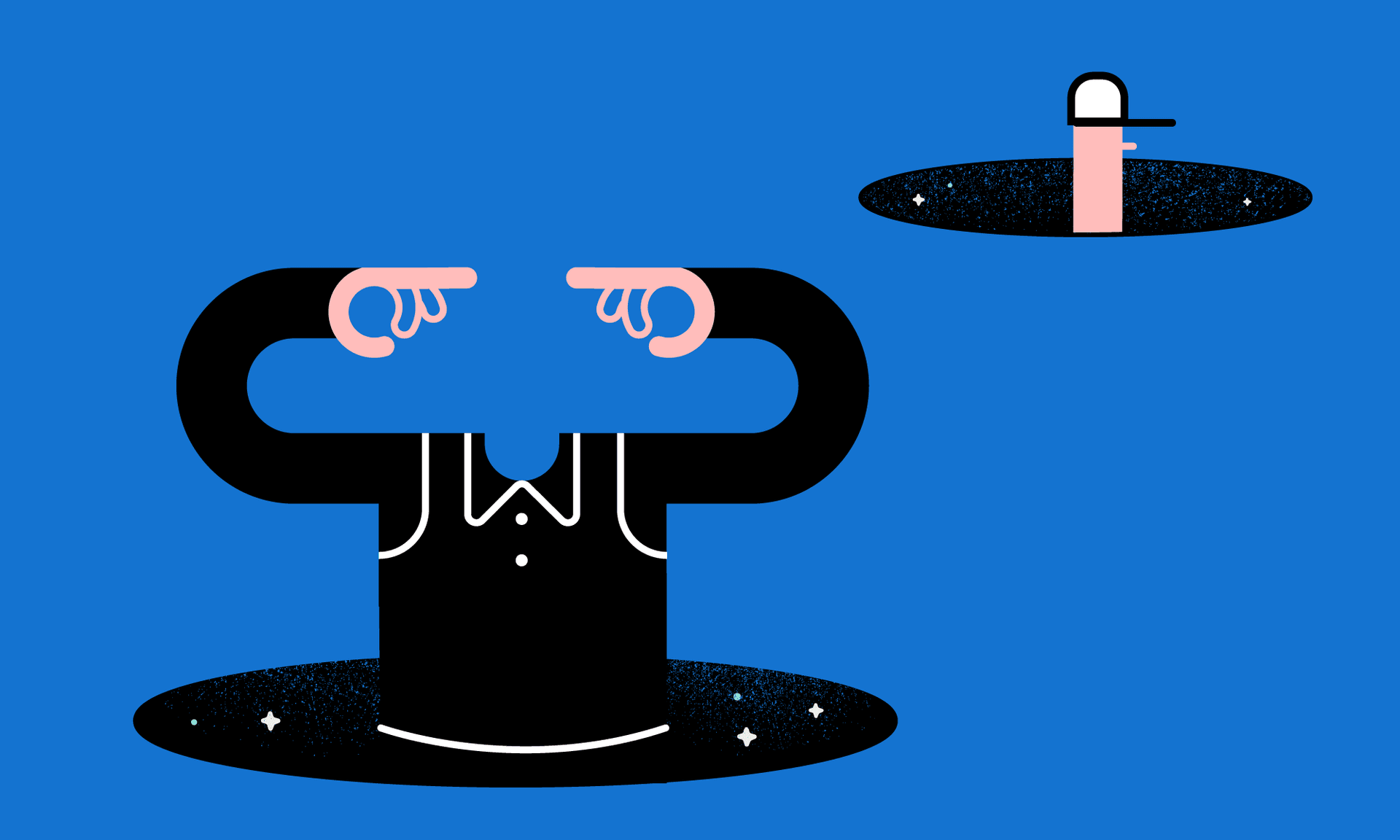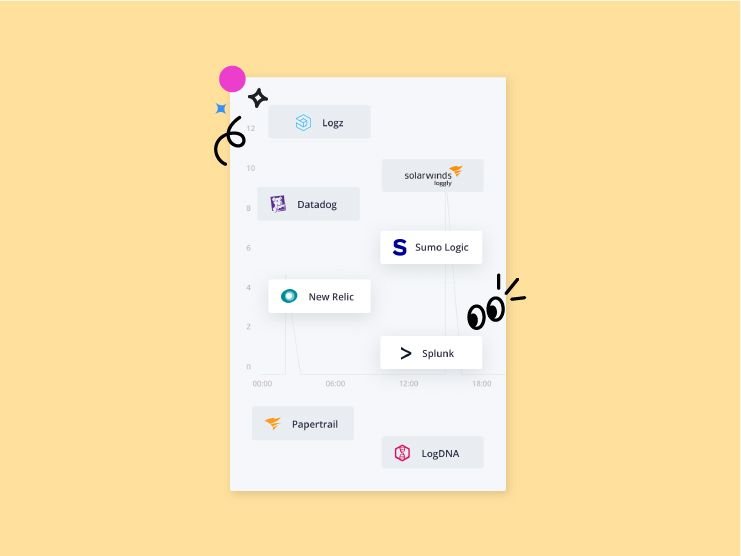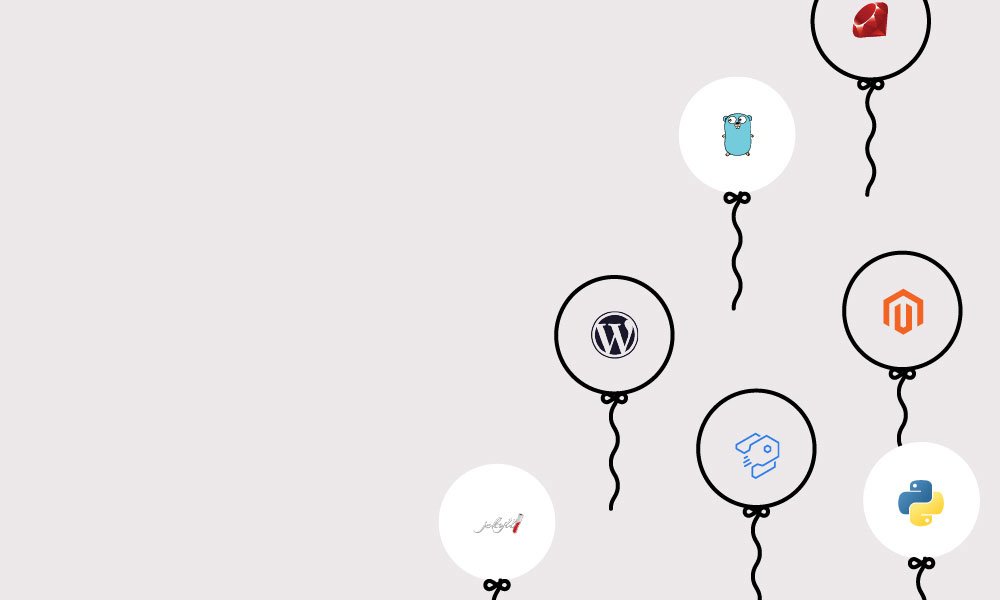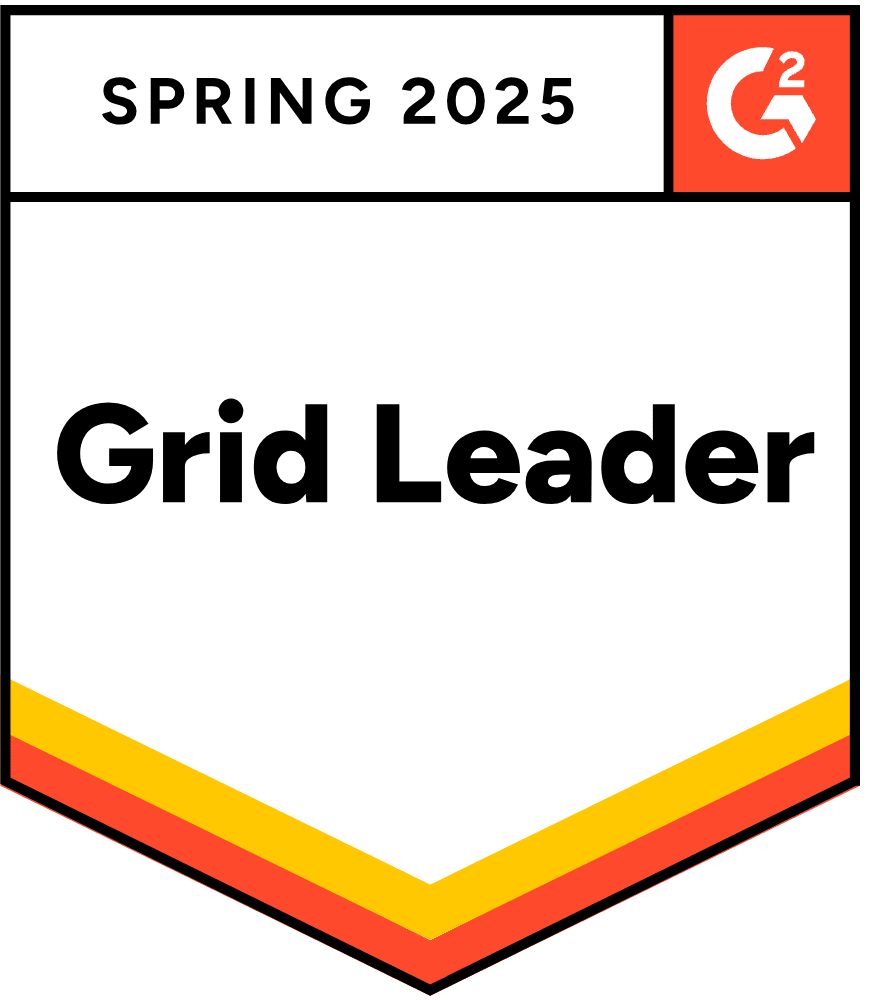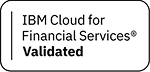We’re excited to share Headless Chrome as a service is now available on Platform.sh. When used in combination with the Node.js library Puppeteer, you get a powerful, new automated testing tool that enables you to:
- Easily generate PDFs and screenshots of your application, including emulating your site’s appearance on mobile devices.
- Crawl each page of an application, and potentially compare screenshots between branches, to ensure new features don’t result in changes to your UI.
- Simulate user action. Puppeteer provides programmatic control over keyboard input, form completion, mouse position and clicks. So you could, for example, verify the checkout process of your eCommerce application—end-to-end.
- Monitor and verify that client-side Javascript and resource handling is working as you intended.
In this post, we'll show you how to configure Headless Chrome on a project, and then build an ExpressJS application that shows off some of the cool new capabilities your applications can have with a headless browser at its disposal.
Configuring Headless Chrome
Headless Chrome can be configured on an existing Platform.sh project like any other of our maintained services. First, define the chrome-headless container in your .platform/services.yaml:
headless:
type: chrome-headless:73along with a complementary relationship definition in .platform.app.yaml:
relationships:
headless: "headless:http"Using Puppeteer with the Platform.sh Config Reader library requires Node.js 10 or later
type: nodejs:10and that both libraries are included in your package.json dependencies:
"dependencies": {
"platformsh-config": "^2.0.0",
"puppeteer": "^1.14.0",
}If you're running a Node.js application, you're all set! Projects running with non-Node.js runtimes will also have to upgrade the current installation of Node.js, which can be done easily using the Node Version Manager and by following the instructions outlined in our documentation.
Using Headless Chrome and Puppeteer
Now that we’ve configured Headless Chrome on Platform.sh, let's build something that uses Puppeteer!
Generating PDFs
First, we're going to create a simple Node.js application using the ExpressJS framework that generates a PDF of any URL a user provides. We've already defined our services.yaml above, so let's define our application in .platform.app.yaml:
name: nodejs
type: nodejs:10
relationships:
headless: "headless:http"
crons:
cleanup:
spec: "*/30 * * * *"
cmd: rm pdfs/*
web:
commands:
start: "node index.js"
mounts:
"/pdfs": "shared:files/pdfs"
disk: 512We define the mount /pdfs, which will become the writable directory our generated PDFs will be saved to, and a cron job that empties that directory every thirty minutes. We can also define a single upstream and redirect route for our application nodejs in .platform/routes.yaml:
"https://{default}/":
id: main
type: upstream
upstream: "nodejs:http"
"https://www.{default}/":
type: redirect
to: "https://{default}/"Writing the ExpressJS application
We start our application by running index.js, so let's write one now that uses the ExpressJS framework. It defines an application app that uses public/ as a static source for the application's stylesheet and express-rate-limit to set limits on the number of requests users can make to the site. It also requires the local file /examples/pdfs.js, which will actually use Puppeteer to generate PDFs—but more on that later.
const fs = require("fs");
const uuidv4 = require("uuid/v4");
const express = require("express");
const rateLimit = require("express-rate-limit");
const platformsh = require("platformsh-config");
// Require locals
var pdfs = require("./examples/pdfs.js");
// Build the application
var app = express();
// Define static source for css
app.use(express.static(__dirname + "/public"));
// Set rate limits
app.set("trust proxy", 1);
const limiter = rateLimit({
windowMs: 15 * 60 * 1000, // 15 minutes
max: 50 // limit each IP to 50 requests per windowMs
});
// Apply to all requests
app.use(limiter);Next, we can define what the front page will look like with a little HTML that provides an input field named pdfURL, where users can provide a website URL from which the PDF will be generated.
// Define the index route
app.get("/", (req, res) => {
res.writeHead(200, { "Content-Type": "text/html" });
res.write(`<html>
<head>
<title>Headless Chrome on Platform.sh</title>
<link rel="stylesheet" type="text/css" href="css/style.css" />
</head>
<body>
<h1>Headless Chrome on Platform.sh</h1>
<h2>Generate a PDF of a page</h2>
Click 'Submit' to generate a PDF of the <a href="/">Platform.sh website</a>, or paste in another URL.
</br></br>
<form method="get" action="/pdfs/result">
<input type="text" name="pdfURL" value="https://platform.sh/">
<input type="submit">
</form>
`);
res.end(`</body></html>`);
});We’ll have to define the route associated with the above form's action, /pdfs/result. It includes an async function that generates a random identifier, which will be a part of the output PDF file name, and then passes that identifier with the pdfURL to another function within /examples/pdfs.js called makePDF(). The resulting file is then downloaded within the user's browser.
// Define PDF result route
app.get("/pdfs/result", async function (req, res) {
// Create a randomly generated ID number for the current PDF
var pdfID = uuidv4();
// Generate the PDF
await pdfs.makePDF(req.query["pdfURL"], pdfID);
// Define and download the file
const file = `pdfs/${pdfID}.pdf`;
res.download(file);
});Finally, we use Config Reader to tell app which port it should be listening on:
// Get PORT and start the server
let config = platformsh.config();
app.listen(config.port, function () {
console.log(`Listening on port ${config.port}`);
});Generating PDFs with Puppeteer
Now that our base application is written, let's use Puppeteer to generate PDFs in examples/pdfs.js:
const puppeteer = require("puppeteer");
const platformsh = require("platformsh-config");
var exports = (module.exports = {});
// Create an async function
exports.makePDF = async function (url, pdfID) {
try {
// Connect to chrome-headless using pre-formatted puppeteer credentials
let config = platformsh.config();
const formattedURL = config.formattedCredentials("headless", "puppeteer");
const browser = await puppeteer.connect({ browserURL: formattedURL });
// Open a new page to the given url and create the PDF
const page = await browser.newPage();
await page.goto(url, { waitUntil: "networkidle2" });
await page.pdf({
path: `pdfs/${pdfID}.pdf`,
printBackground: true
});
await browser.close();
return browser;
} catch (e) {
return Promise.reject(e);
}
};We can pass Config Reader's formatted credentials for Puppeteer as browserURL in puppeteer.connect() to connect to our Headless Chrome service container and instantiate a new headless browser. Then, we can use Puppeteer to create a new page, visit the user-provided URL, and call page.pdf() to generate a PDF of that site.
Here, we also call two parameters: path, saving the PDF with our unique identifier to the mount pdfs/, and printBackground, an optional parameter that will include the site's background images in the resulting file. Many more options are available within page.pdf(), so check the documentation for more details.
Our application can now receive a URL provided by a user and generate a PDF from it. Before we push to Platform.sh, we can add another interesting feature that comes with Headless Chrome: screenshots.
Creating screenshots with Puppeteer
First, we can modify .platform.app.yaml with another mount where the screenshots will be saved
mounts:
"/pdfs": "shared:files/pdfs"
"/screenshots": "shared:files/screenshots"and append our cron job to remove its files periodically, like we did with pdfs
crons:
cleanup:
spec: "*/30 * * * *"
cmd: rm pdfs/* && rm screenshots/*In a file called examples/screenshots.js we can connect to Headless Chrome as we did before, but, instead, use page.screenshot() to take a screenshot of a given URL and save it to the new mount screenshots/ with its own unique name.
const puppeteer = require("puppeteer");
const devices = require("puppeteer/DeviceDescriptors");
const platformsh = require("platformsh-config");
var exports = (module.exports = {});
// Create an async function
exports.takeScreenshot = async function (
url,
screenshotID,
emulateMobile = false
) {
try {
// Connect to chrome-headless using pre-formatted puppeteer credentials
let config = platformsh.config();
const formattedURL = config.formattedCredentials("headless", "puppeteer");
const browser = await puppeteer.connect({ browserURL: formattedURL });
// Open a new page to the given url and take the screenshot
const page = await browser.newPage();
// Emulate mobile device if selected
if (emulateMobile) {
await page.emulate(devices["iPhone 6"]);
}
await page.goto(url);
await page.screenshot({
fullPage: true,
path: `screenshots/${screenshotID}.png`
});
await browser.close();
return browser;
} catch (e) {
return Promise.reject(e);
}
};There are a few new things happening here. First, page.screenshot() comes with its own set of parameters that can be modified. fullPage is set to true, generating a PNG of the entire web page instead of just what’s seen in a browser window. You can change the default image format from PNG to JPEG, along with many other options described in the page.screenshot() documentation.
Second, we've included a new parameter in our exported function takeScreenshot: emulateMobile. If no value is provided, takeScreenshot() will create a full page PNG of the given URL. Otherwise, Puppeteer will use its DeviceDescriptors module to modify browser so it emulates the view of the web page as it would appear on a mobile device using page.emulate(), which, in this case, is an iPhone 6.
All we need to do to include this new feature in our application is to modify index.js to require the new module,
// Require locals
var pdfs = require("./examples/pdfs.js");
var screenshots = require("./examples/screenshots.js");add a new form in our front page with an input field called screenshotURL,
<h2>Take a screenshot of a page</h2>
Click 'Submit' to create a screenshot of the <a href="/">Platform.sh website</a>, or paste in another URL.
</br></br>
<form method="get" action="/screenshots/result">
<input type="text" name="screenshotURL" value="https://platform.sh/">
<input type="submit">
</br>
<label class="checkbox"><input type="checkbox" name="emulateMobile" value=true> Emulate mobile device</label><br>
</form>and define the route for its result that calls takeScreenshot()
// Define Screenshots result route
app.get("/screenshots/result", async function (req, res) {
// Create a randomly generated ID number for the current screenshot
var screenshotID = uuidv4();
// Generate the screenshot
await screenshots.takeScreenshot(
req.query["screenshotURL"],
screenshotID,
req.query["emulateMobile"]
);
// Define and download the file
const file = `screenshots/${screenshotID}.png`;
res.download(file);
});Puppeteer & ExpressJS on Platform.sh: PDFs & Screenshot
Define all of the dependencies in a package.json
{
"name": "chrome_headless",
"version": "1.0.0",
"description": "A simple example for taking screenshots and PDFs with Puppeteer and headless Chrome on Platform.sh",
"main": "index.js",
"scripts": {
"test": "echo \"Error: no test specified\" && exit 1"
},
"author": "Chad Carlson",
"license": "MIT",
"dependencies": {
"platformsh-config": "^2.0.0",
"puppeteer": "^1.14.0",
"express": "^4.16.4",
"uuid": "^3.3.2",
"express-rate-limit": "^4.0.4"
}
}Run npm install to generate a package-lock.json, commit the changes, and push to an empty project on Platform.sh.
That's it! When the build process is finished, we’ll have an ExpressJS application that uses Headless Chrome and Puppeteer to generate:
- PDFs
- Full-page screenshots
- Screenshots that emulate what the site would look like on a mobile device
for any URL a user provides!
Effortless Headless Chrome with Platform.sh
Platform.sh makes it easy to use and install Headless Chrome in your projects—without the need to install your own version of Chrome into the container as part of your builds. You can expand PDF generation to create a tool that generates your application’s invoices, or crawl each page of an application on your production and development branches to compare screenshots, and build complete visual regression testing into your workflow, blocking merges that would cause unwanted changes or distortions to the UI.
You can find the source code for this post on GitHub. For more information about Puppeteer and Headless Chrome, you can check out these resources:
 Switching to Platform.sh can help IT/DevOps organizations drive 219% ROI
Switching to Platform.sh can help IT/DevOps organizations drive 219% ROI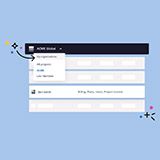 Organizations, the ultimate way to manage your users and projects
Organizations, the ultimate way to manage your users and projects